How do I easily add pick-up/delivery details when adding a new post?
Auto-fill Details & Use Last Profile

This module serves as a guide on how to easily add Pick-up/Delivery Details when Adding a New Post to your Deliveries PH Business Account.
Auto-fill Pick-up Details
Create Pick-up Profile
To Add a New Pick-up Profile:
1. In Add New Post (Step 2), click Auto-fill Pick-up Details.
2. Click Add New Profile.
3. Fill-out the required fields in the Customer Details, and Location Details sections.

Note: Users can pin the pick-up location in the Address field (Location Details) by clicking the Pin button.
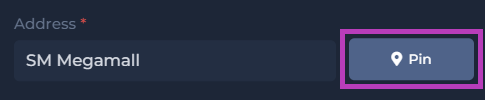
Pin button when address is not yet pinned
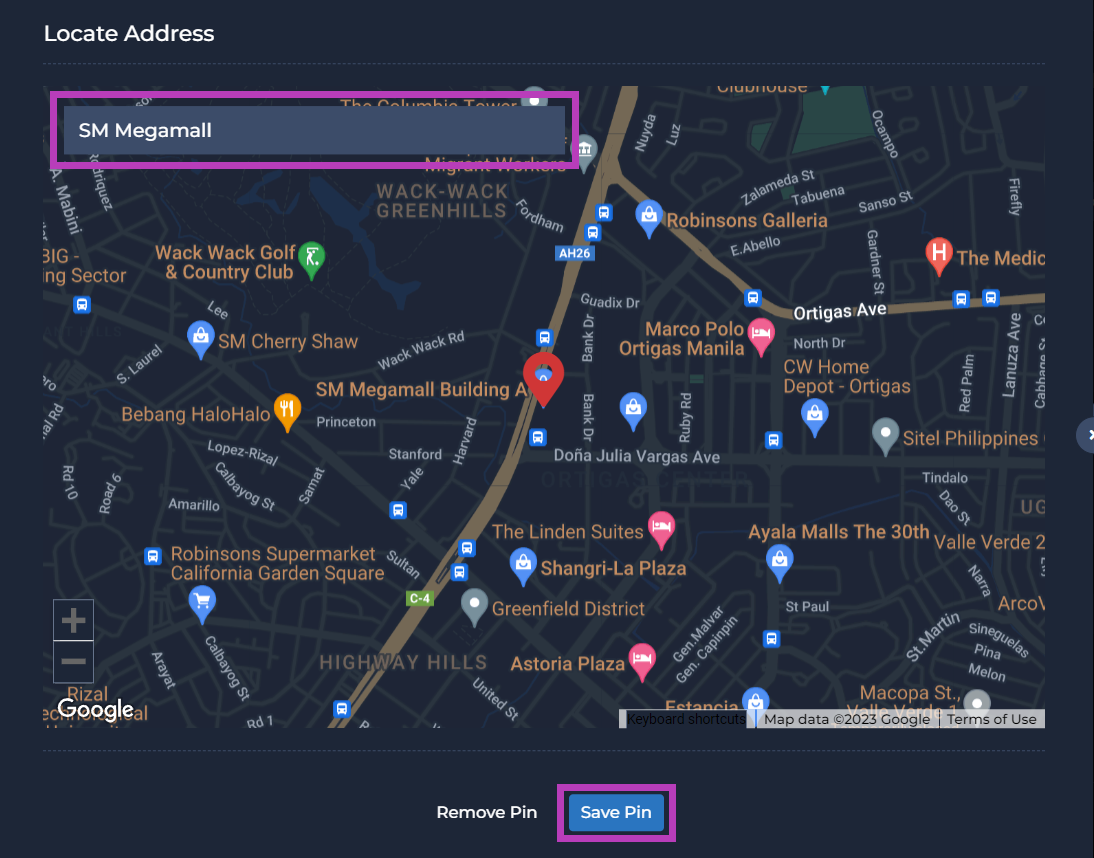
Enter the Address then click Save Pin

Pin button now that the Address is Pinned
Pin button when address is not yet pinned
Enter the Address then click Save Pin
Pin button now that the Address is Pinned

Note: The Post Details section (Remarks, and Tags) are optional.
4. Click Save.

Note: The Profile List is arranged alphabetically.
5. Select now the Pick-up Profile you created.
6. Click Apply.
Update Pick-up Profile
To Edit an Existing Pick-up Profile:
1. Click the Ellipsis button of the Pick-up Profile.
2. Click Edit.
3. Make the changes.
4. Click Save.
Remove Pick-up Profile
To Delete an Existing Pick-up Profile:
1. Click the Ellipsis button of the Pick-up Profile.
2. Click Delete.
3. Click Confirm.
Auto-fill Delivery Details
Create Delivery Profile
To Add a New Delivery Profile:
1. In Add New Post (Step 3), click Auto-fill Delivery Details.
2. Click Add New Profile.
3. Fill-out the required fields in the Customer Details, and Location Details sections.

Note: Users can pin the delivery location in the Address field (Location Details) by clicking the Pin button.
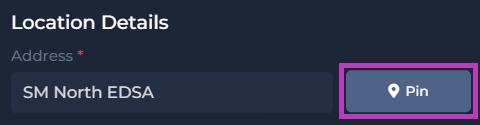
Pin button when Address is not yet pinned
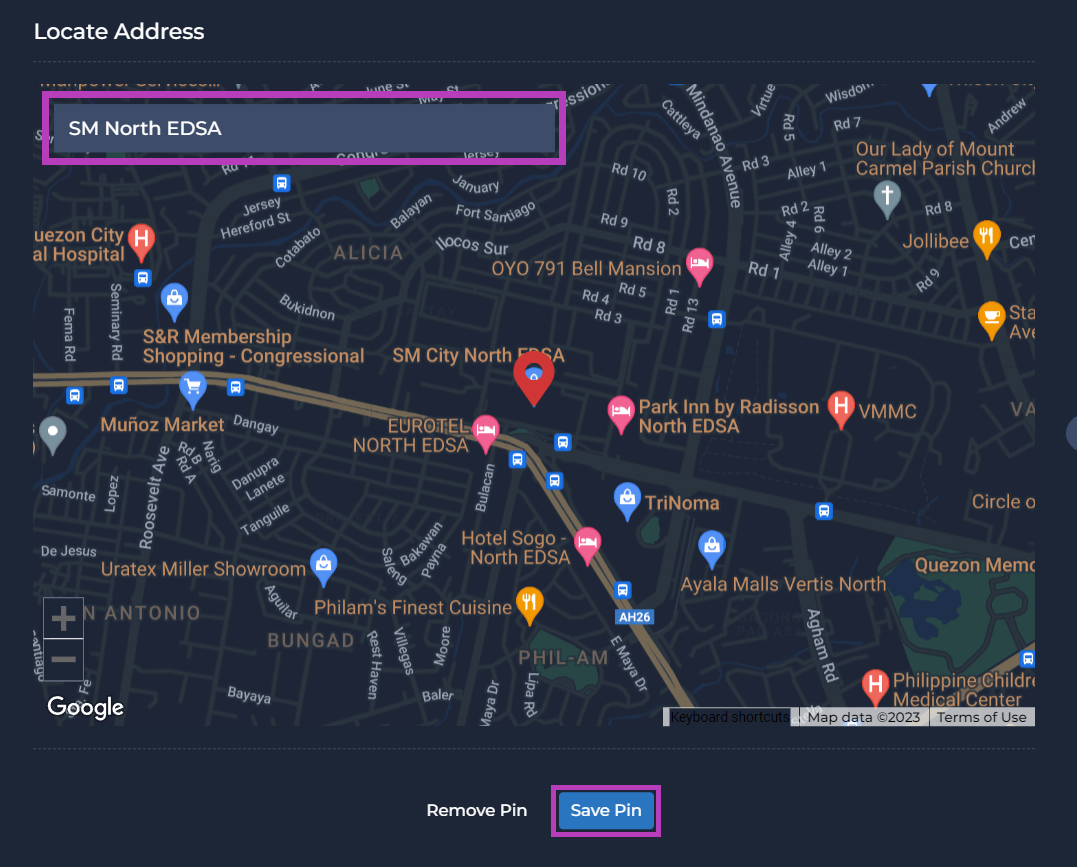
Enter the Address then click Save Pin
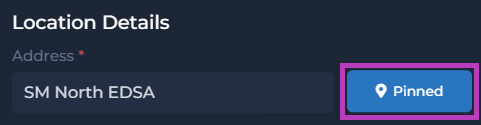
Pin button now that the Address is pinned
Pin button when Address is not yet pinned
Enter the Address then click Save Pin
Pin button now that the Address is pinned

Note: The Post Details section (Item Description, Remarks, Tags) are optional.
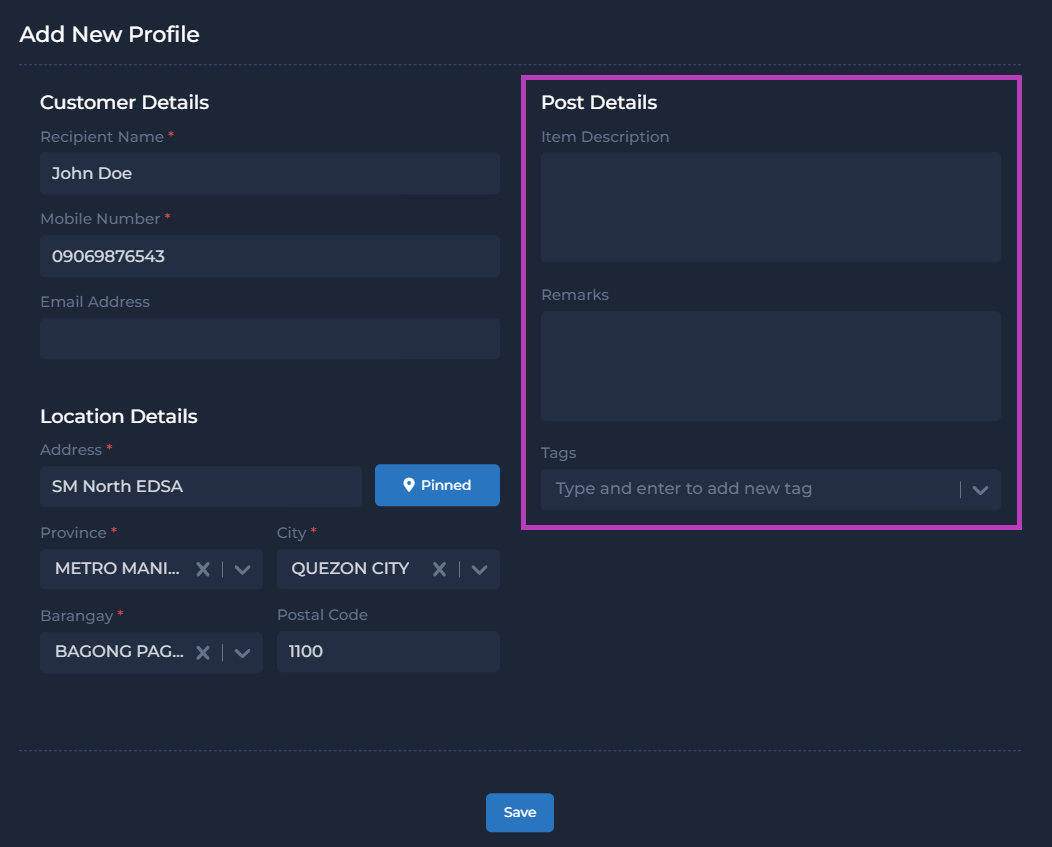
4. Click Save.

Note: The Profile List is arranged alphabetically.
5. Select now the Delivery Profile you created.
6. Click Apply.
Update Delivery Profile
To Edit an Existing Delivery Profile:
1. Click the Ellipsis button of the Delivery profile.
2. Click Edit.
3. Make the changes.
4. Click Save.
Remove Delivery Profile
To Delete an Existing Delivery Profile:
1. Click the Ellipsis button of the Delivery profile.
2. Click Delete.
3. Click Confirm.
Related Articles
How do I add a new post?
Manual Post Creation Manually adding posts is useful for Deliveries PH Business accounts. This is helpful when only adding only few posts. Otherwise, importing posts by bulk should be the way. Take note that adding posts is only applicable in the My ...How do I add posts by bulk?
Importing Posts Importing multiple posts in one go is useful for Deliveries PH Business accounts. There are two (2) ways on Importing Posts: (a) On-Demand Import, and (b) Scheduled Import. Importing Posts (My Posts) To Import Posts to your My Posts ...How to create additional fields to appear when adding a new post
Meta Fields Overview Learn how to add EXTRA FIELDS to get additional delivery details to match your business’ delivery needs in Deliveries PH. A PDF version for this guide is available below. Add Field 1. Click Settings. 2. Click Meta Configuration. ...How to create additional fields to appear when adding a new post
Meta Fields Overview Learn how to add EXTRA FIELDS to get additional delivery details to match your business’ delivery needs in Deliveries PH. A PDF version for this guide is available below. Add Field 1. Click Settings. 2. Click Meta Configuration. ...How to setup customer notifications
Customer Notification Trigger Overview Learn how to setup CUSTOMER NOTIFICATIONS sent to your customers via Text Message or Email, thru Deliveries PH. A PDF version of this guide is available below. Setup Trigger 1. Click Settings. 2. Click Triggers. ...