How to customize your Deliveries PH Profile
App Settings: Logo
Guide Overview

This guide provides information on how to UPLOAD LOGO, CHANGE LOGO, and REMOVE THE LOGO of your Deliveries PH account.
Upload Logo
1. Click Settings.
2. Click App Settings.
3. Click Upload Image.
4. Choose the image.
5. Click Open.
6. Click Save.

Deliveries PH only accepts a MAXIMUM IMAGE SIZE: 500 x 500 px, and IMAGE FORMATS: .jpg, .jpeg, or .png.


After uploading your logo, the Upload Image button is now replaced with Replace Image button.
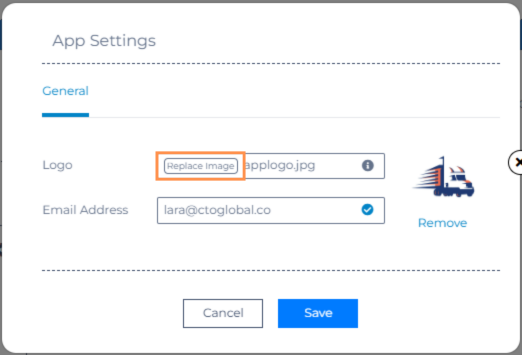
Replace Logo
1. Click the Settings icon on the sidebar.
2. Click App Settings.
3. Click the Replace Image button (Logo section).
4. Choose the new image.
5. Click Open.
6. Click Save.
Remove Logo
1. Click the Settings icon on the sidebar.
2. Click App Settings.
3. Click Remove.
App Settings: Email
Guide Overview

This guide provides information on how to CHANGE THE EMAIL of your Deliveries PH account.
Change Email
1. Click the Settings icon on the sidebar.
2. Click App Settings.
3. Enter a valid email (Email Address field).
4. Click Save.
Video Guide for Users

For more information, click here to view our Video Manual for App Settings, or play the video below:
Related Articles
Deliveries PH Shopify Installation Setup
This module provides instructions on how to connect your Shopify store to Deliveries PH. 1. Login to your Shopify Account. 2. Create your Shopify store. 3. On your Shopify store, go to “Settings” menu which can be seen at the lower left side bar. ...How to reset the Password in Deliveries PH
Guide Overview This guide provides information on how to RESET THE PASSWORD of the Deliveries PH account. The PDF version of this article can be found below. Reset Password 1. Go to app.deliveries.ph in your browser. 2. Click Forgot Password? in the ...How to receive status updates from Deliveries PH, to your system's API
HTTP Post Trigger Overview Learn how to SETUP HTTP POST TRIGGERS to get updates from your Deliveries PH account, to your connected Third-Party app. A PDF version for this guide is available below. Setup Trigger 1. Click Settings. 2. Click Triggers. ...How to receive status updates from Deliveries PH, to your system's API
HTTP Post Trigger Overview Learn how to SETUP HTTP POST TRIGGERS to get updates from your Deliveries PH account, to your connected Third-Party app. A PDF version for this guide is available below. Setup Trigger 1. Click Settings. 2. Click Triggers. ...How to automate booking attempt cycles in Deliveries PH
Auto-Reattempt Overview Learn how to SETUP AUTO-REATTEMPT to automate your courier booking system in Deliveries PH. A PDF version of this guide is available below. Setup Cycle 1. Click Settings. 2. Click Courier Management. 3. The Auto-Reattempt tab ...